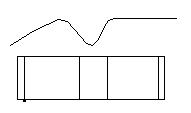To connect the top of a form to a shape or form
-
Select
 (Modify
Form).
(Modify
Form).
-
Click
 Modify the Height of a Form icon.
Modify the Height of a Form icon.
- From the Method option menu, select To Shape.
- Identify the top shape that to connect the form to.
- Accept the selection.
- Click the Reset button.
- Identify the form to connect or extend.
-
Accept your selection. The form extrudes against the shape(s)
and/or form(s).
CAUTION: Selected shapes and/or forms may not overlap. The form is extruded twice over the overlapping area.